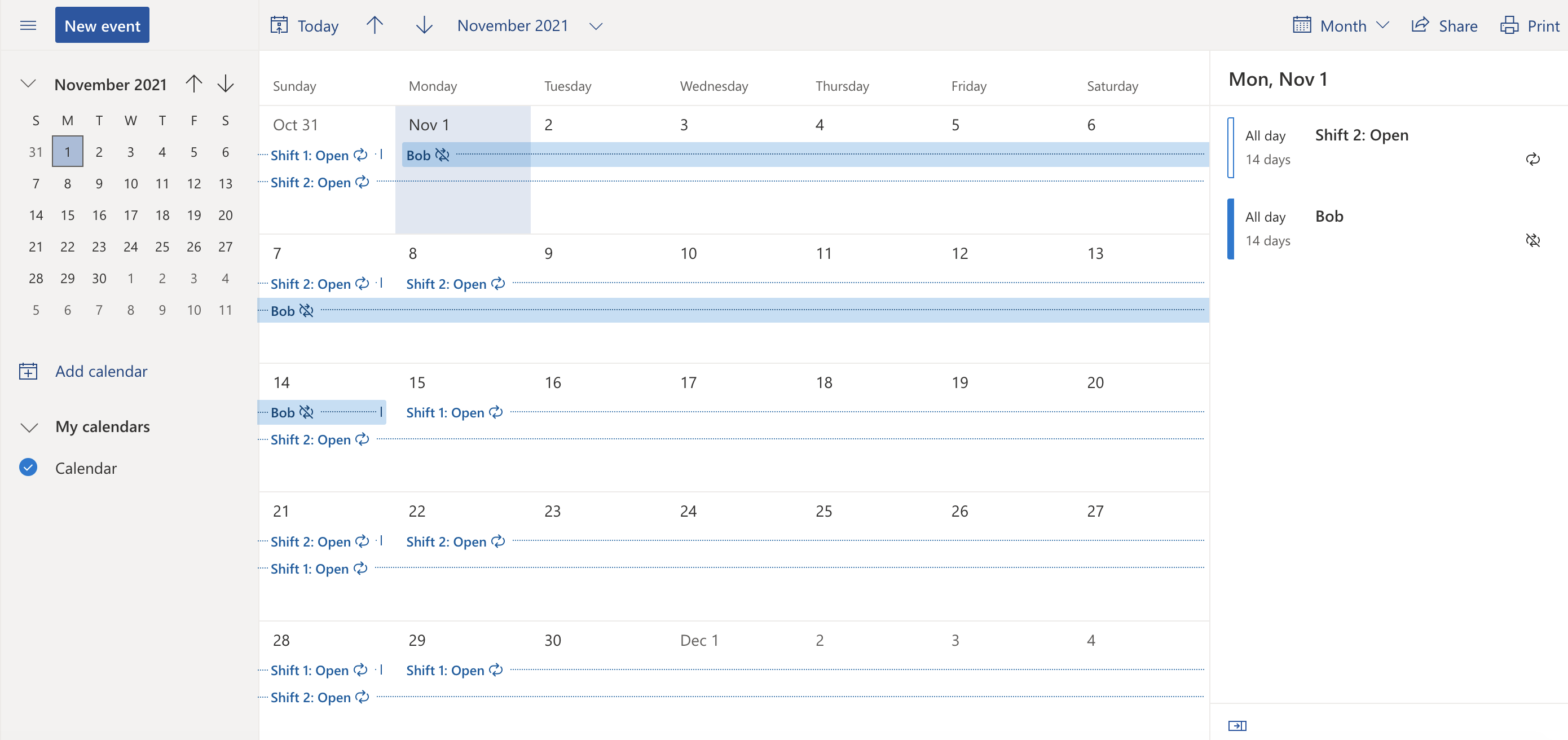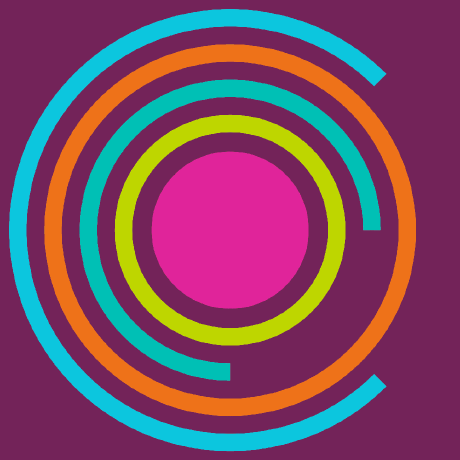Shift sign-up#
Shifts are booked using the Ask-JGI calendar here.
Note
You will need to be signed in to Outlook to access the above calendar.
Booking shifts#
Open shift blocks are pre-entered in the Ask-JGI Outlook calendar. There are two shift blocks (Shift 1 and Shift 2), with a one week overlap between blocks. These shifts appear in the Outlook calendar as recurring events (repeating every two weeks).
An unbooked shift block will be entered in the calendar as Shift 1: Open or Shift 2: Open, and will appear as shown below:
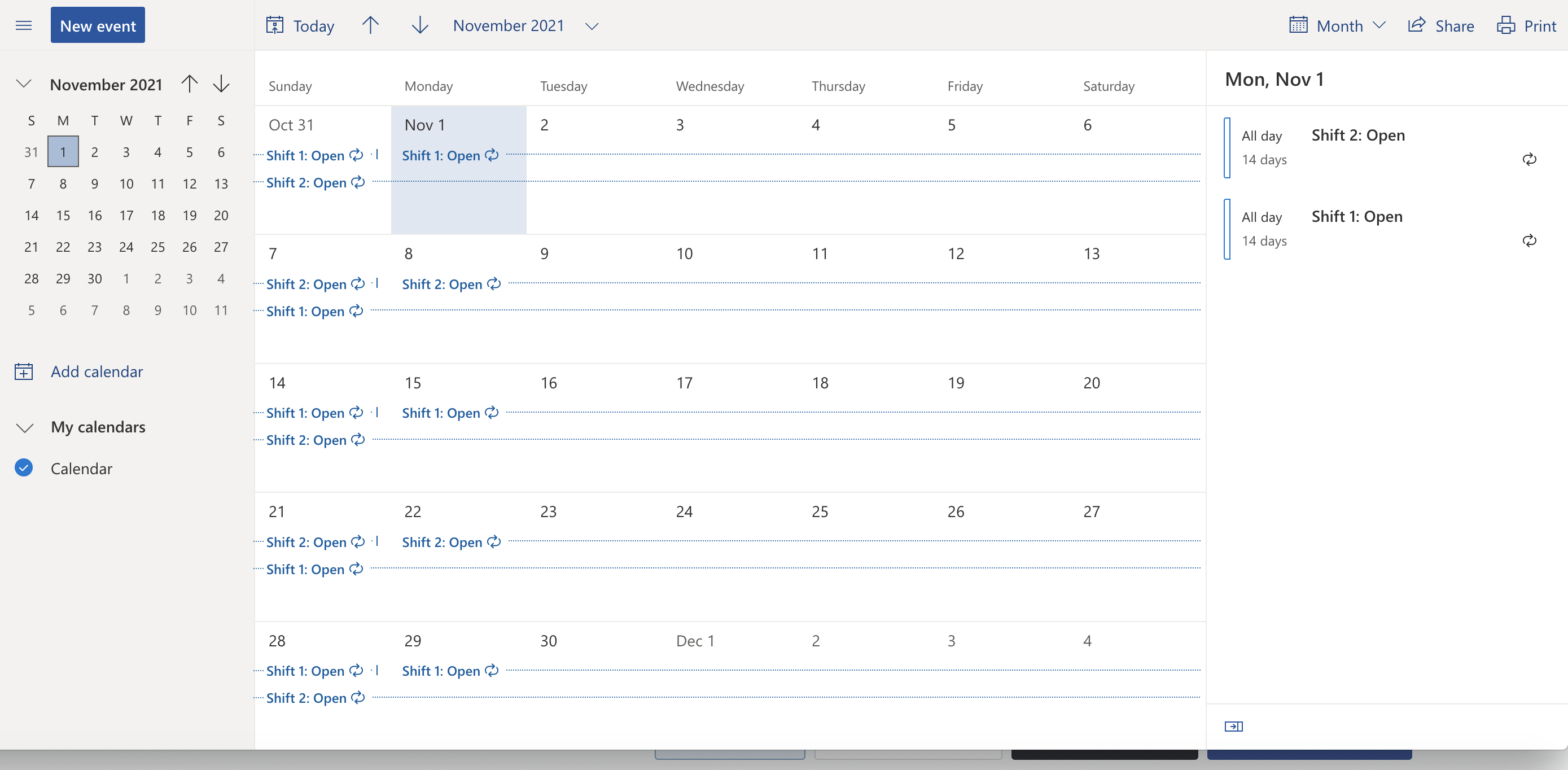
To book an available shift block:
Click the block that you want to book in the Outlook calendar and select “Edit”. From the drop down menu, select the option to edit This event.
Important
It’s important that you edit only one occurrence of the event and not the series. Make sure you select This event from the “Edit” options.
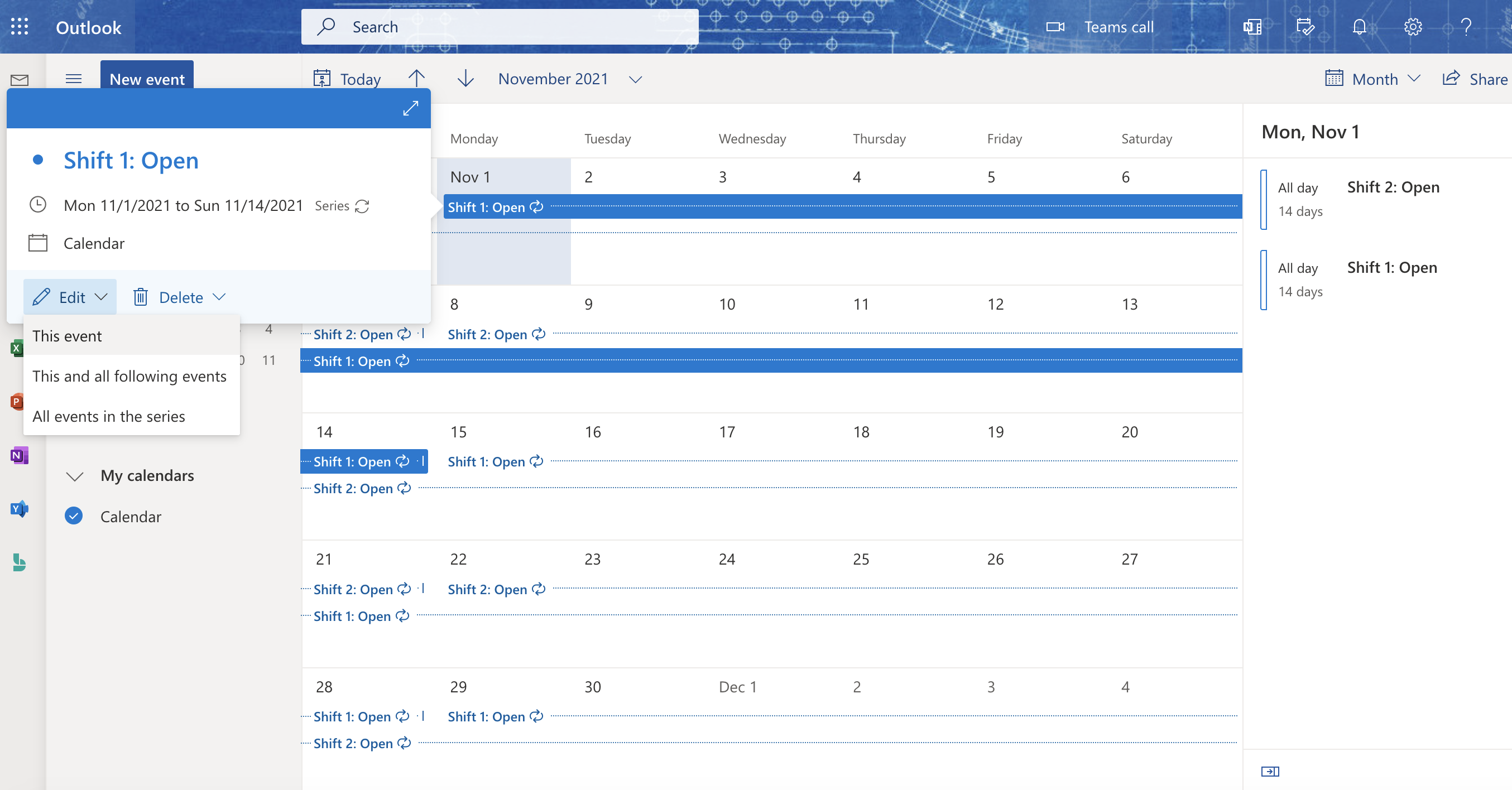
2. Change the event title from Shift 1: Open or Shift 2: Open to your name (the shift is being booked by Bob in the example below). 3. Set the event to show as Busy, as shown in the example below.
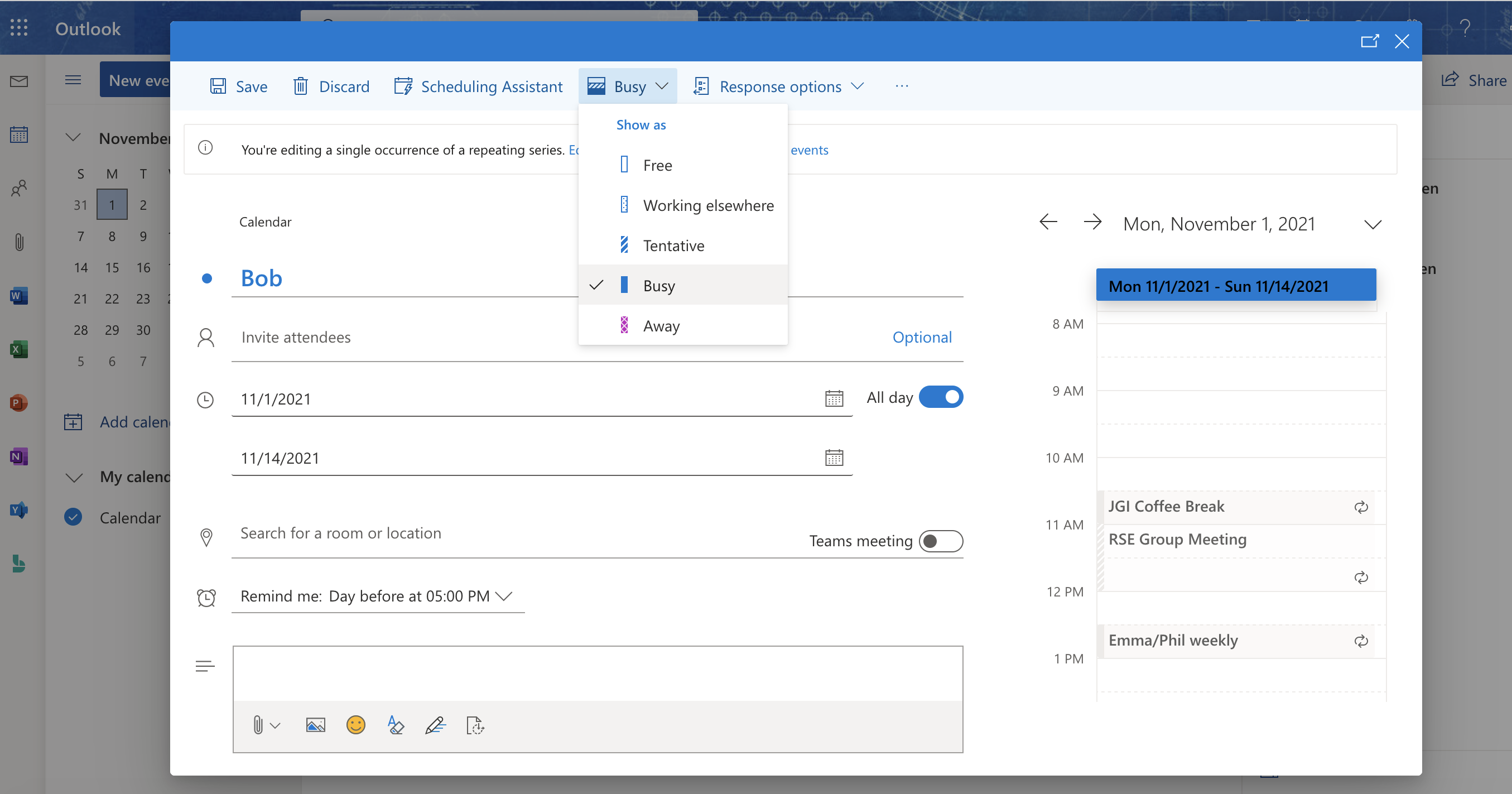
4. Double check that you have entered your name and that the event is set to show as Busy. When satisfied, save your changes as shown below.
Danger
Please make absolutely sure that you are editing a single occurrence of a repeating series, rather than the entire series, before you hit save!
This should be confirmed in the information banner at the top of the event window, just below the save button, as shown below.
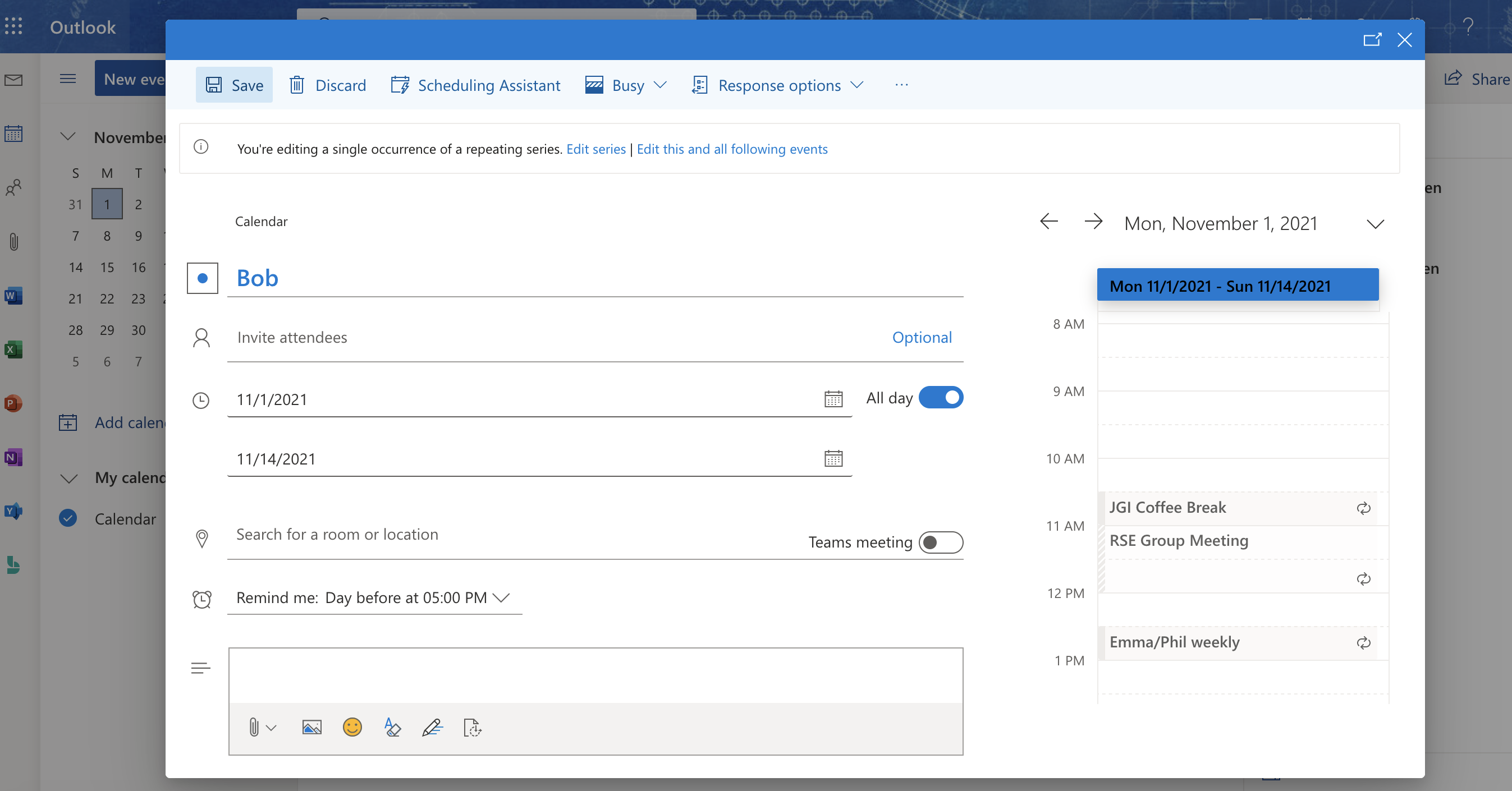
5. If successful your changes should be visible immediately in the Outlook calendar: